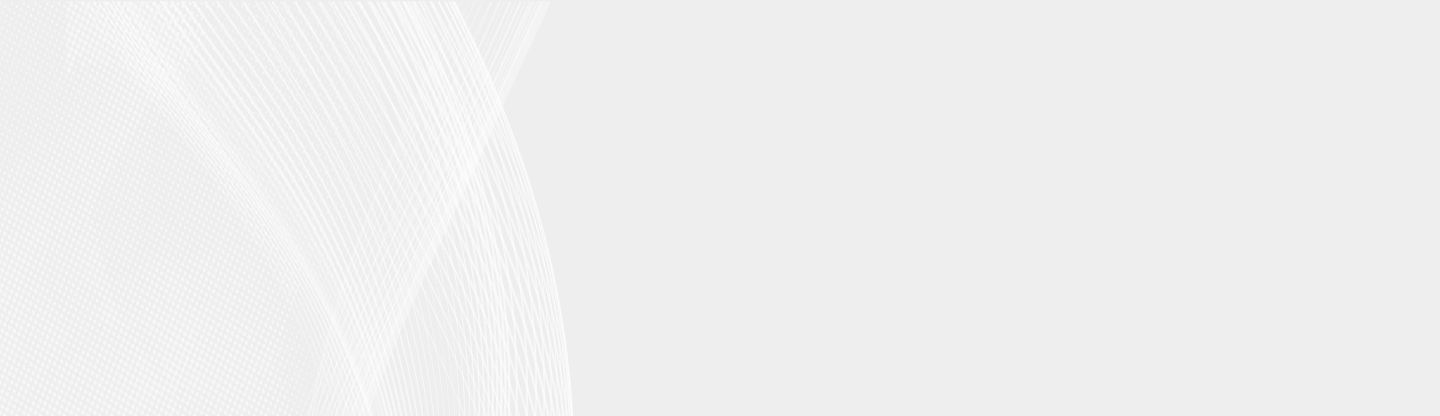Help Communities Thrive with an online Master of Arts in Counseling at Northwestern University
Request Information
Request More Information
Complete the form to receive information about the online graduate counseling and therapy programs offered by the Family Institute at Northwestern University.